Using SQL Server Configuration Manager
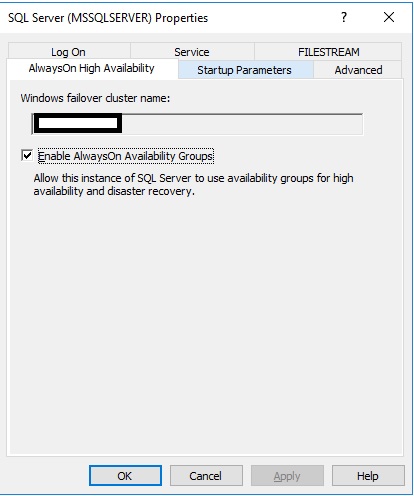
To disable AlwaysOn
- Connect to the Windows Server Failover Clustering (WSFC) node that hosts the SQL Server instance where you want to disable AlwaysOn Availability Groups.
- On the Start menu, point to All Programs, point to Microsoft SQL Server 2014, point to Configuration Tools, and click SQL Server Configuration Manager.
- In SQL Server Configuration Manager, click SQL Server Services, right-click SQL Server (<
instance name>), where <instance name> is the name of a local server instance for which you want to disable AlwaysOn Availability Groups, and click Properties. - On theAlwaysOn High Availabilitytab, deselect the Enable AlwaysOn Availability Groups check box, and click OK.SQL Server Configuration Manager saves your change and restarts the SQL Server service. When the SQL Server service restarts, AlwaysOn will be disabled, and the
IsHadrEnabledserver property will be set to 0, to indicate that AlwaysOn Availability Groups is disabled.
To enable AlwaysOn Availability Groups
- Connect to the Windows Server Failover Clustering (WSFC) node that hosts the SQL Server instance where you want to enable AlwaysOn Availability Groups.
- On the Start menu, point to All Programs, point to Microsoft SQL Server 2014, point to Configuration Tools, and click SQL Server Configuration Manager.
- In SQL Server Configuration Manager, click SQL Server Services, right-click SQL Server (<
instance name>), where <instance name> is the name of a local server instance for which you want to enable AlwaysOn Availability Groups, and click Properties. - Select the AlwaysOn High Availability tab.
- Verify that Windows failover cluster name field contains the name of the local failover cluster. If this field is blank, this server instance currently does not support Always On Availability Groups. Either the local computer is not a cluster node, the WSFC cluster has been shut down, or this edition of SQL Server 2014 that does not support Always On Availability Groups.
- Select the Enable AlwaysOn Availability Groups check box, and click OK.SQL Server Configuration Manager saves your change. Then, you must manually restart the SQL Server service. This enables you to choose a restart time that is best for your business requirements. When the SQL Server service restarts, AlwaysOn will be enabled, and the
IsHadrEnabledserver property will be set to 1.
Check for AlwaysOn Availability Groups feature
SELECT SERVERPROPERTY ('IsHadrEnabled');
Comments