Allow Access to Use Remote Desktop Connection
Before Remote Desktop can be used, permission has to be granted to the specific accounts that you would like to Allow to connect to your computer remotely.
Click the Start menu from your desktop, and then click Control Panel.

2. Click System and Security once the Control Panel opens.
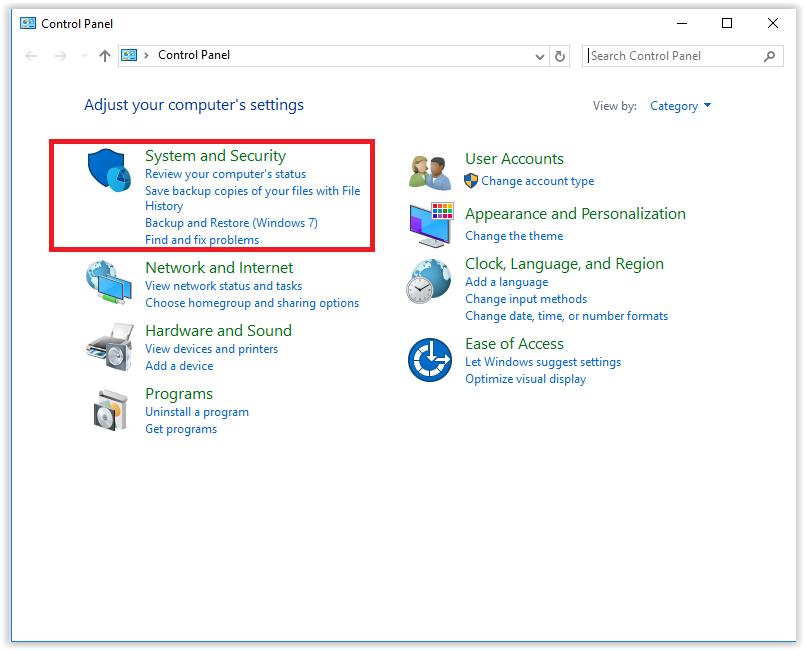
3. Click Allow remote access, located under the System tab.
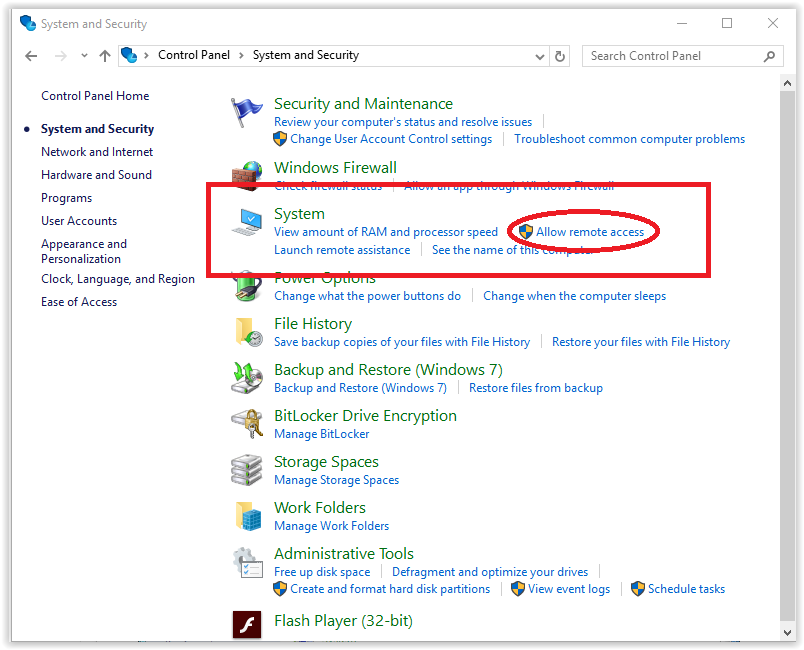
4. Click Select Users, located in the Remote Desktop section of the Remote tab.
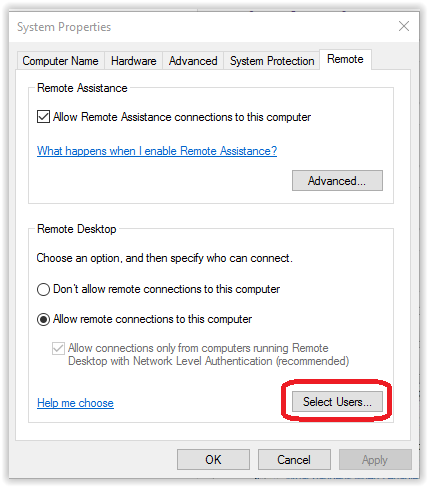
5. Click Addfrom the System Properties box.
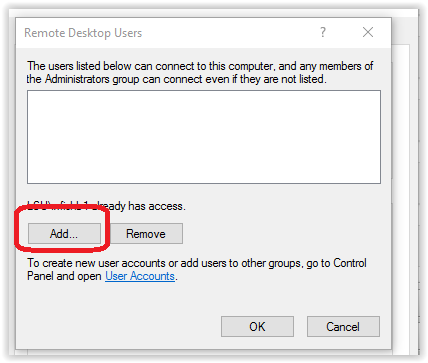
6. Type your myLSU ID and information for anyone else you would like to add. (This will allow Remote Desktop access to the computer which it is set.)
7. Click OK when finished.
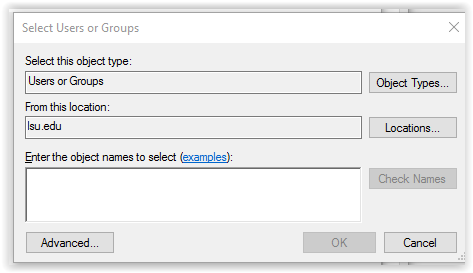
Comments