Add user to local administrator group via computer management
Step 1: Press Win +X to open Computer Management
Step 2: In the console tree, click Groups.
Computer Management\System Tools\Local Users and Groups\Groups
Step 3: Right-click the group to which you want to add a member, click Add to Group, and then click Add.
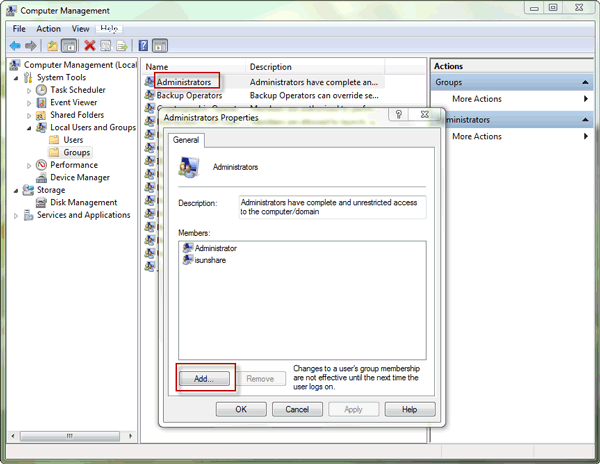
Step 4: In the Select Users (Computers, or Groups) dialog box, do the following:
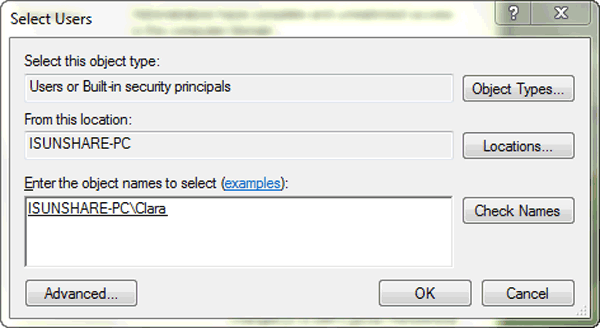
- To add a user account or group account to this group, under Enter the object names to select , type the name of the user account or group account that you want to add to the group, and then click OK .
- To add a computer account to this group, click Object Types, select the Computers check box, and then click OK. Under Enter the object names to select, type the name of the computer account that you want to add to the group, and then click OK.
Comments